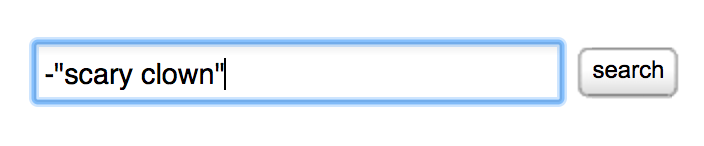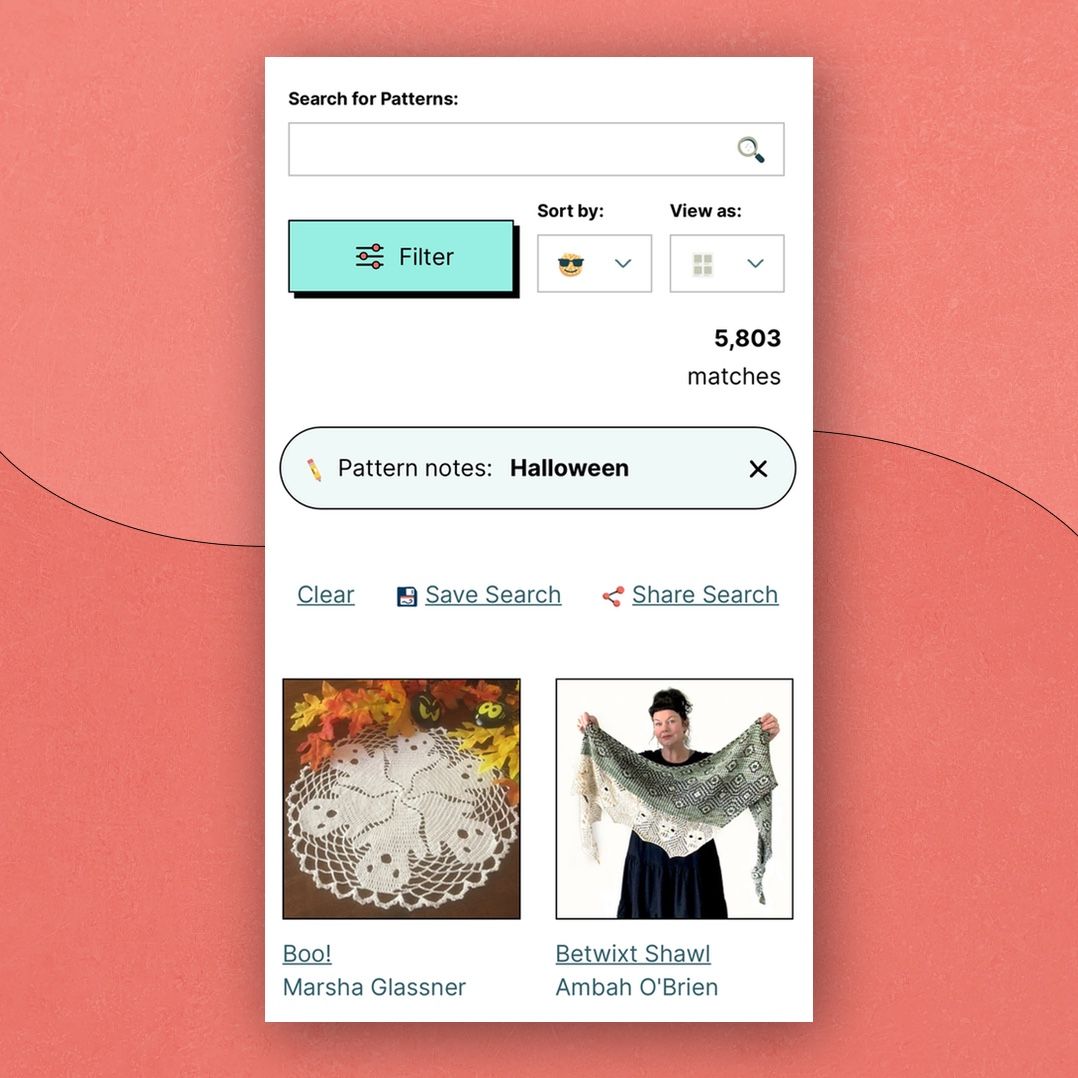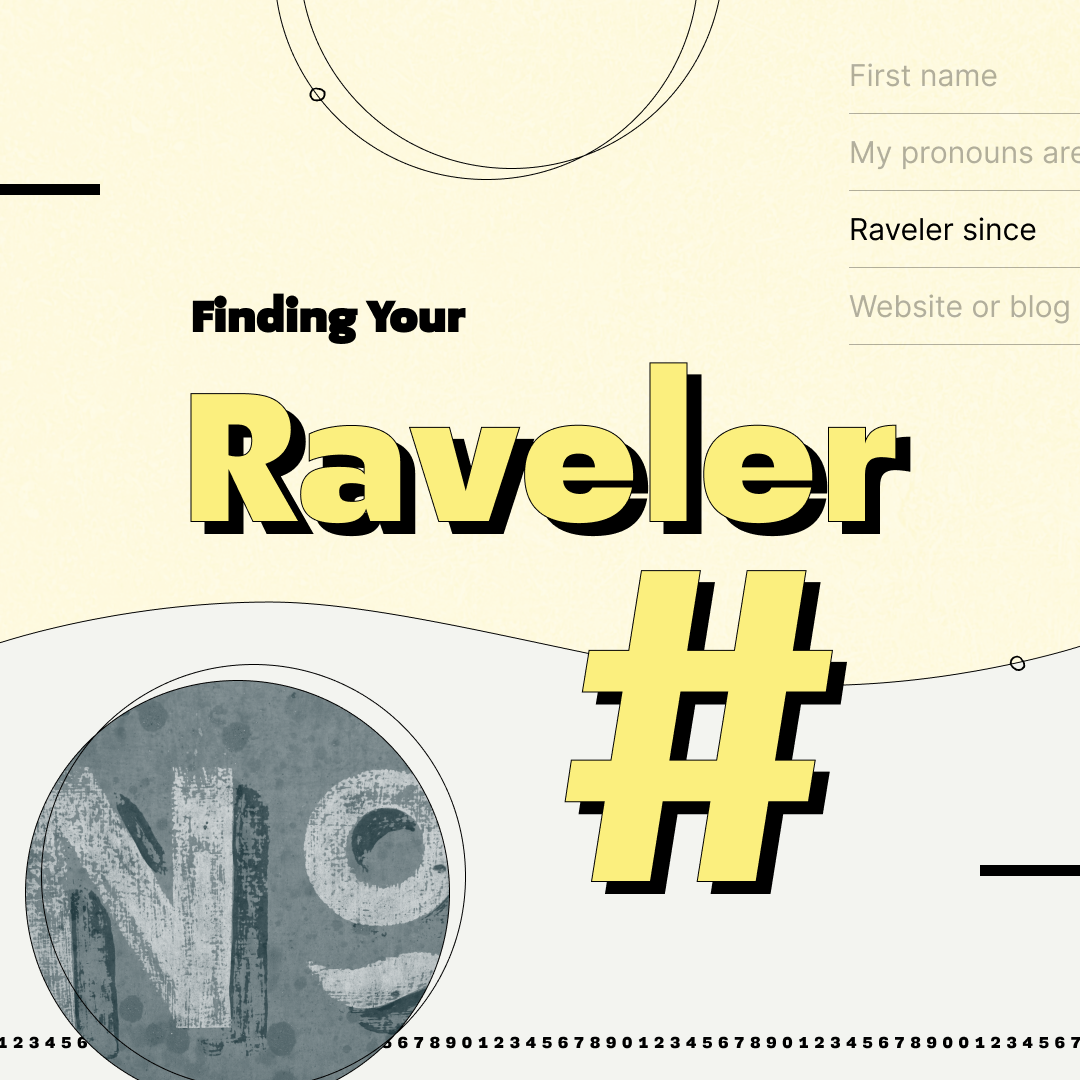When using any of the advanced searches, there are a few ways that you can exclude items from your results.
Exclude results that match one of the available filters
Use as-you-type suggestions
Type "not" followed by some text that matches the option you are trying to exclude and choose from the list of suggestions. If you know what you are looking for, this is the fastest way to exclude something because you can add it to a search without having to dig into all of the filters.

Use the toggle
Select the item that you would like to exclude and then change the "AND / OR / NOT" toggle at the bottom of the box to "NOT: exclude all of these".

Use the advanced... filtering
Often, you will want select a few criteria from the same section and require some while excluding others. The first tip shows a quick way to build up a search like this, but you can also pick the exact the options that you'd like by clicking "advanced..." in that same "AND / OR / NOT" area.
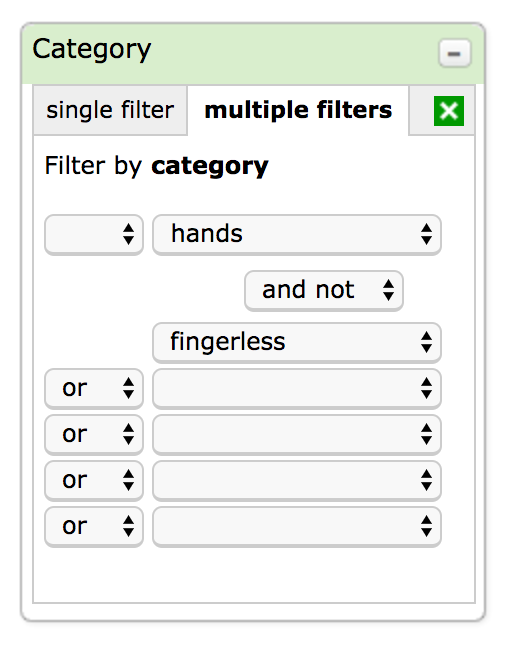
Exclude results that match a word or phrase
Use the - symbol in the search box
If you want to exclude things that match a word or words instead of using the available filters, you can do this by entering a text in the search box and prefixing the things that you'd want to exclude with a minus sign (-). If you are trying to exclude things that match an entire phrase, make sure to put your phrase in quotes.