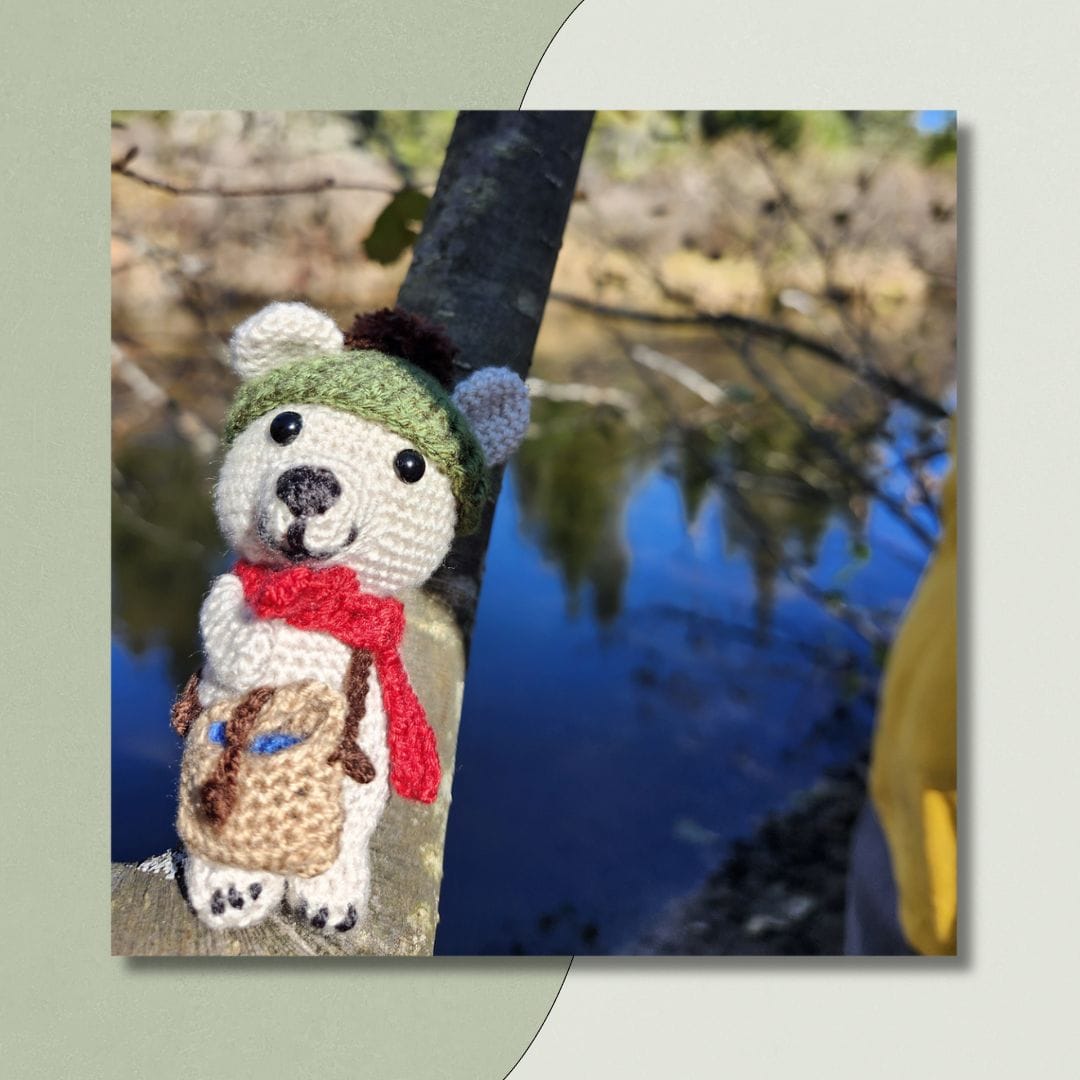Sometimes, when doing a pattern search on Ravelry, you may want to find out a little bit more information about a pattern, or quickly add it to your Ravelry favorites, without clicking away from the search or opening the pattern in a new tab. The little drop down menu that appears for patterns in our advanced search when you tap or click on the little symbol with three dots at the bottom right of the image will help you do just that:
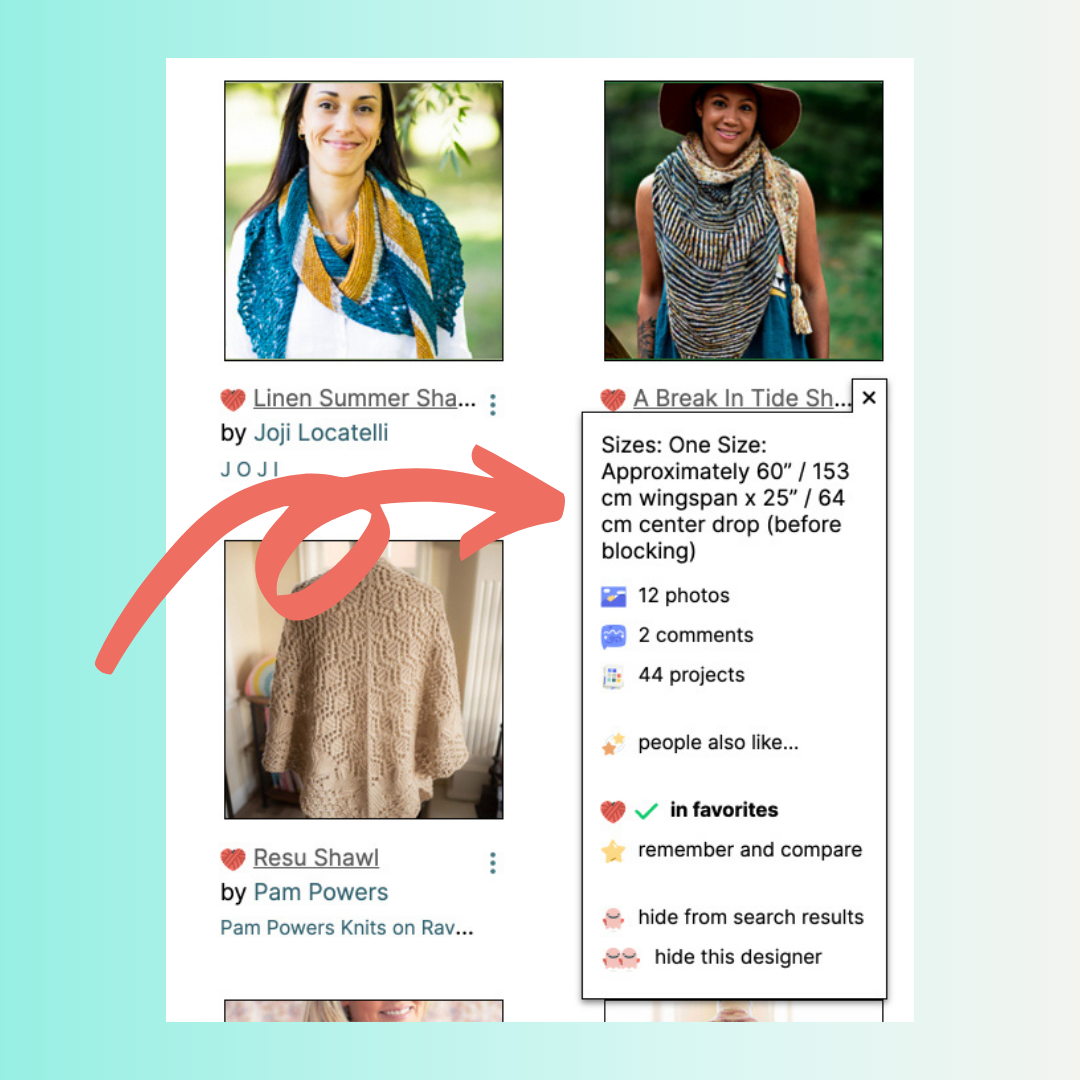
From top to bottom, the drop-down options are:
photos: clicking on this will bring up a modal with all the pattern photos.
comments: this will take you right to the comments tab of the pattern's Ravelry page.
projects: select this option to visit the projects tab of the pattern's Ravelry page and view what other Ravelers have made from this pattern.
people also like: this option will appear if a pattern has a certain number of Ravelry projects that have been made from it already. If you see it in a drop-down, you can select it and you'll be taken to a new search where we show you patterns that people who have made the pattern in question have also expressed interest in.
friends made this: if any of your Ravelry friends have made the pattern, you'll see that option appear in the drop-down, and clicking on it will take you to a filtered view of the pattern's projects tab that shows only friends' projects.
save in favorites: you can add a pattern to your Ravelry favorites right from this option in the drop-down. If a pattern is already in your Ravelry favorites, it will say in favorites in bold. (You'll also see the favorites heart icon next to the pattern name in search.)
remember and compare: as you scroll through a search, you can select the remember and compare drop-down option for any patterns you are interested in taking a closer look at. A box with the
remember and compare icon and the number of items you are setting up to compare will appear at the bottom of your screen. Click on that box when you are ready to take a closer look at all the options together!
hide from search results / hide this designer: at the bottom of the drop-down list, you can select the hide from search results option next to the little ghost icon to hide the individual pattern, or the hide this designer option to hide the all patterns from the designer from your searches. Patterns you hide in this way will still appear in other places around Ravelry (such as the Hot Right Now box on the main patterns page and in your friends' activity if they add the patterns to their queue or faves, etc.), but you won’t see the patterns in search results again until you choose to un-hide them.
If you choose to hide patterns or designers from search, you’ll always be able to see how many results are being hidden from you in the hidden from search area of the my notebook filter section. You can tick this box to show the hidden patterns, and if you'd like to un-hide them, you can do so from the same drop-down menu you used to hide them.
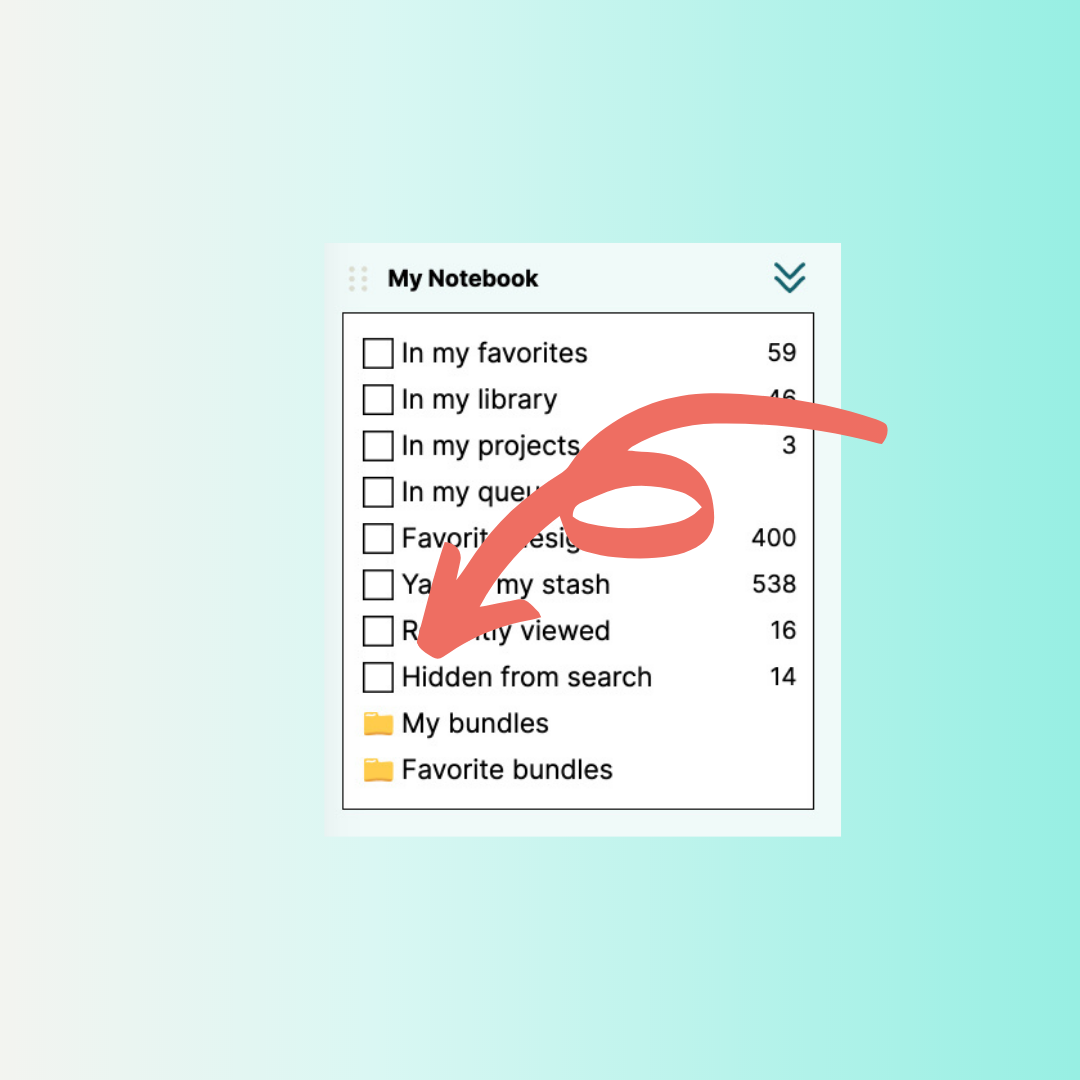
There are a lot of useful features packed into that little more icon! We hope it helps to make your time searching for patterns on Ravelry even more enjoyable and inspiring.
The bold garter & fisherman's rib shawl pattern shown in the example here is the A Break in Tide Shawl, by the talented New England-based designer Tif Neilan.