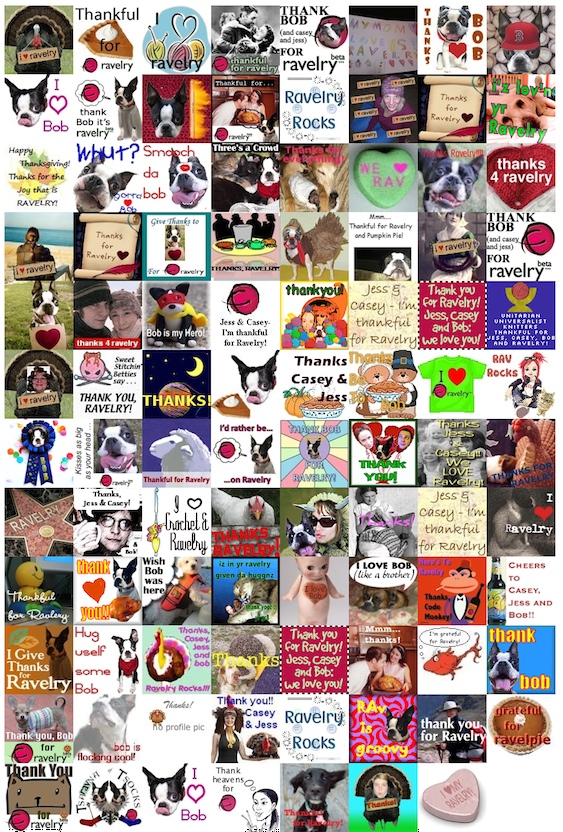- How do I find a specific pattern?
- Go to the main Patterns Page by clicking the "patterns" tab on the top navigation bar. You can use the search box on the top right of this page to search for a pattern by its name, author, or the book / magazine or other source it's published in. Alternatively, you can browse for patterns by tags (keywords users have attached to the pattern) using the list of popular tags on the top left of this page. Additionall, you can use the Pattern Browser, found on the left at the bottom of this page. (As of 5-15-07, this feature is still under development and doesn't work properly in Internet Explorer - we'll add more info when this feature is fully functional.)
- How can I see a list of patterns by a certain designer or in a certain book / magazine?
- Use the search box on the main Patterns Page to find a designer or a book. This will bring up search results for all patterns that match your search terms. If you'd like to go to the main page for that designer or publication, click on one of the patterns, and then on the pattern page, click on the designer's name to go to the designer's page, or click on the source name to go to the source's page. Note: This may change in the future.
- There's no photo on such-and-such pattern - how do I add one?
- For copyright reasons, we're not allowing users to add photos to the pattern pages at this time. We are adding photos to pattern pages individually, requesting permission from the designers and/or publishers to use the official photos, or from Ravelry users who've finished the pattern to use their photos.
- There are patterns I know of that aren't currently listed on Ravelry. How do I add them?
- There's currently no one-click way to simply add a pattern to the database. If it's a pattern you've used for one of your projects, you can add it when you're adding your project. (Click here to see how to add a project.) If you haven't yet used the pattern, the easiest way to add a pattern to the database is to go to your queue (my notebook → queue) and click the "add to my queue" button on the top of the page. In the pop-up window, type in the name of the pattern and hit the search button to the right of the pattern field. If no patterns come up, click the "Add it to Ravelry" button and enter the information for the pattern - pattern name, pattern type, name of book or site, pattern URL, and author. Then click the "Save" button at the bottom of the pop-up window. The pattern has now been added to the database.